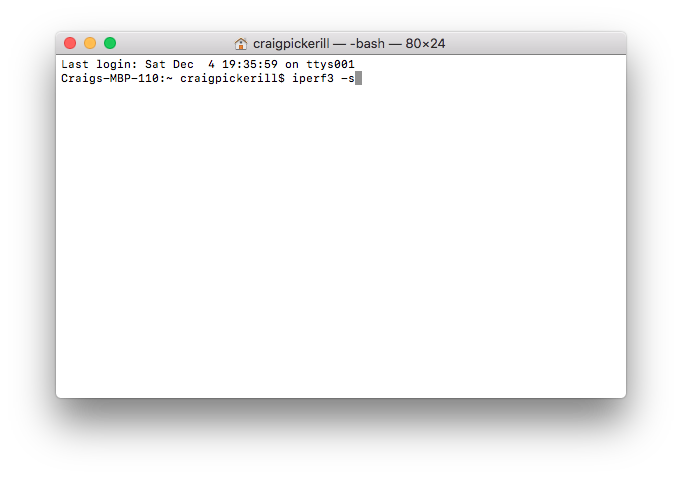iperf3 - Terminal
Checking the speed of your internet connection is easy — just fire up Speedtest.net in your browser. But how do you measure the speed of your local network? That’s where iPerf3 comes in.
iPerf3 is a simple, cross-platform tool for measuring network performance. It works on Linux, macOS, and Windows, and all you need are two devices on the same network — one acting as the server, and the other as the client.
Step 1: Install iPerf3
On Linux or macOS, you can usually install it via your package manager. For example:
# macOS (Homebrew)
brew install iperf3
# Ubuntu/Debian
sudo apt install iperf3
Windows users can download it from the official site.
Step 2: Start the Server
Plug the server device as close to your router or switch as possible. Knowing its IP address is important — run:
ifconfig # macOS/Linux
ipconfig # Windows
Then start iPerf3 in server mode:
iperf3 -s
Leave this running — it’s waiting for a client to connect.
Step 3: Run the Client
On the second device, open a terminal and type:
iperf3 -c <server-ip>
Replace <server-ip> with the server device’s IP address. iPerf3 will measure the upload and download speedsbetween the two devices.
Step 4: Optional Tests
Test UDP instead of TCP:
iperf3 -c <server-ip> -u
Change test duration (default is 10 seconds):
iperf3 -c <server-ip> -t 30
Run bi-directional tests:
iperf3 -c <server-ip> -d
Step 5: Interpret the Results
iPerf3 will display:
Bandwidth – the speed your network can handle.
Jitter and packet loss (UDP tests) – useful for VoIP or streaming.
If results are lower than expected, test directly from the router or across different switches to isolate bottlenecks.
💡 Pro Tip: Moving the client device around your home or office helps identify Wi-Fi dead spots. For wired connections, testing different switches or cables can pinpoint slow ports or faulty wiring.
With iPerf3, you can finally see the true performance of your local network — and track down the bottlenecks that might be slowing you down.
iperf3 -s
This will set the terminal window in to listening mode on the port 5201
On the second machine, again open a new terminal window and type the following command again followed by enter.
iperf3 -c [server ip]
This will do a series of runs to test the network speed and bandwidth and report its findings.
If you run
iperf3 -c [server ip] -R
You will get a better feel for the network speed as the test is now in reserve (server sends and client receives)
iperf will run and test in TCP mode as default, to test UDP add -u on both the server side and testing side.
iperf -s -u and iperf -c [serverip] -u
Running the command iperf3 -c [server ip] -d will launch a full debug mode, as well posting the results at the end.